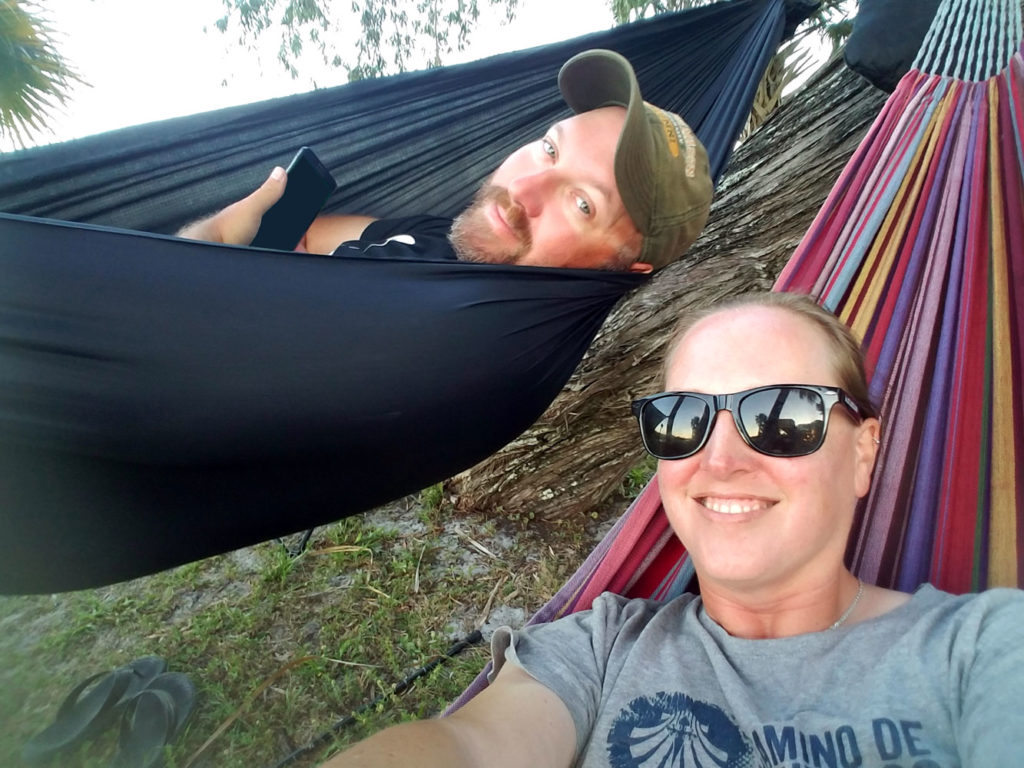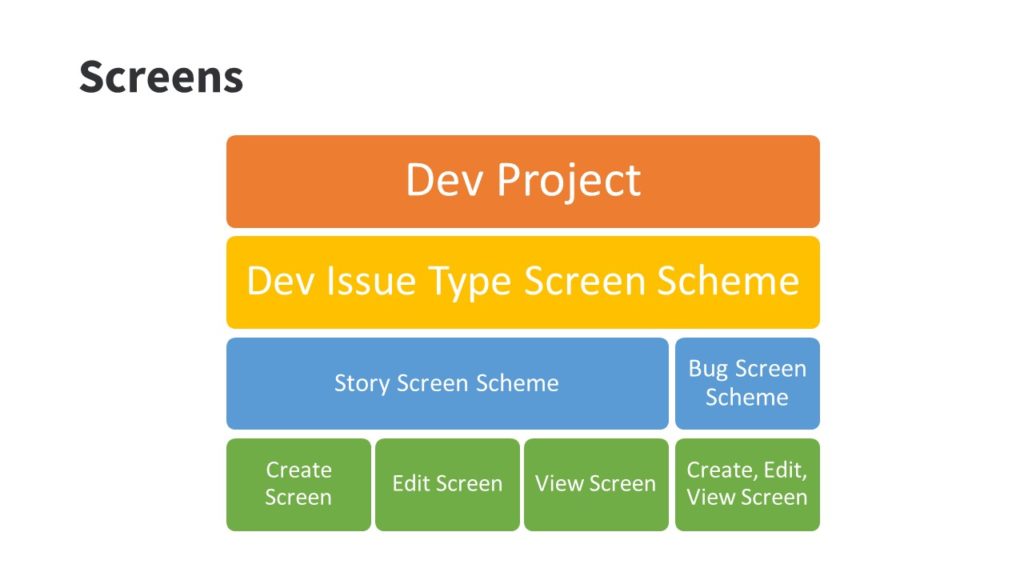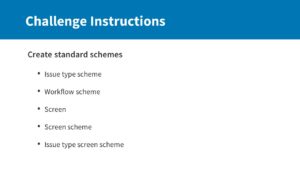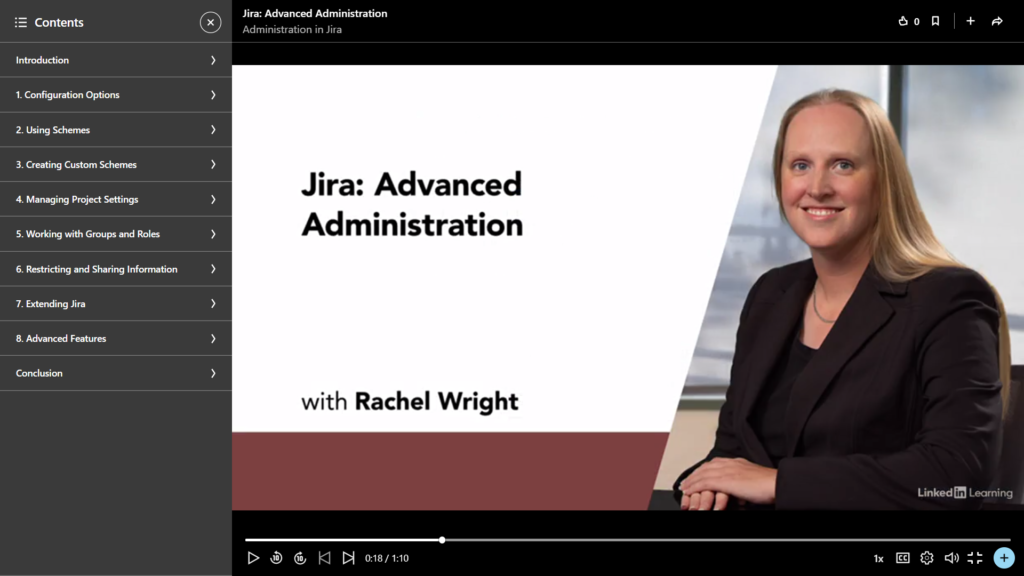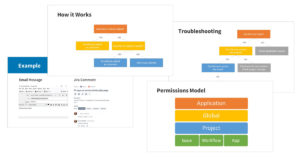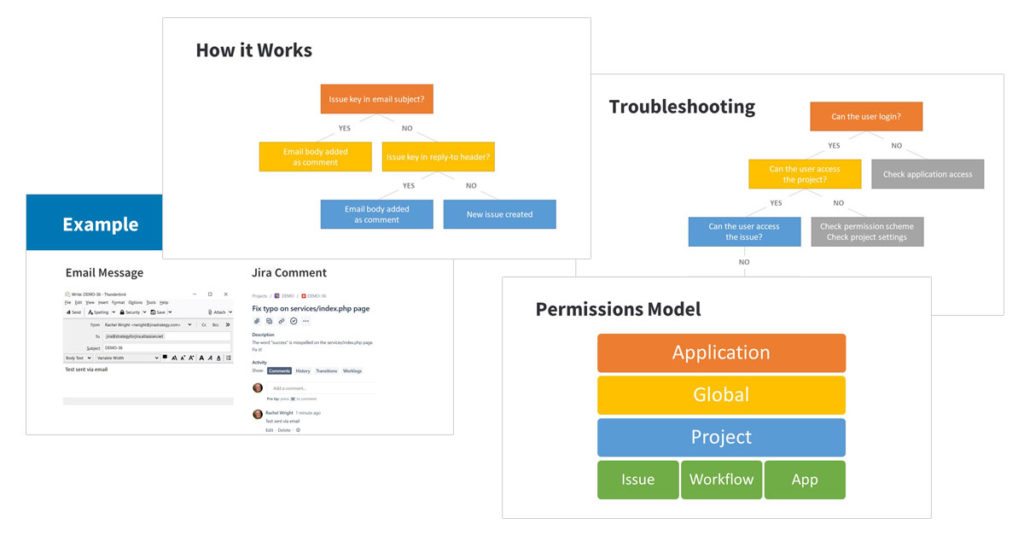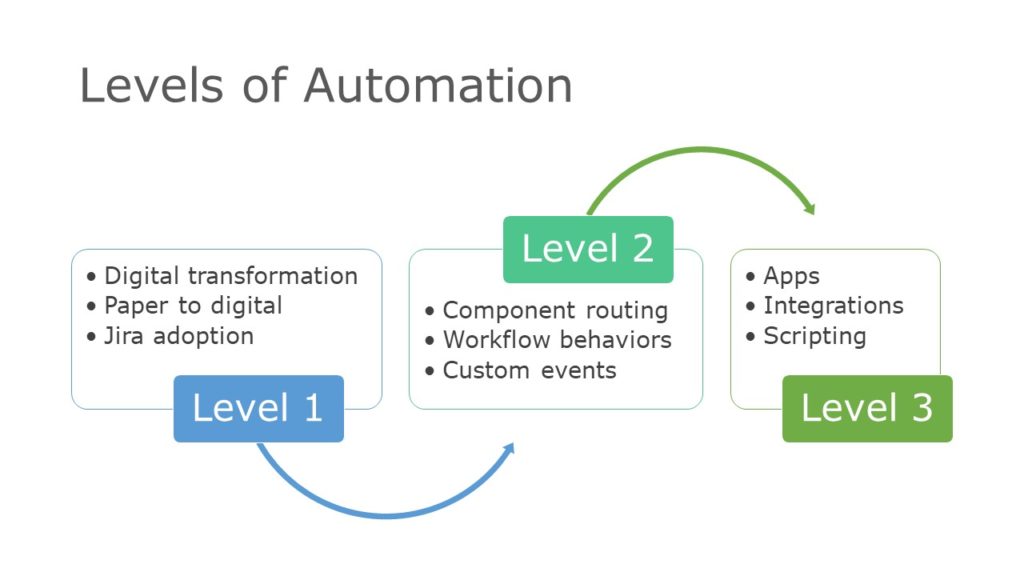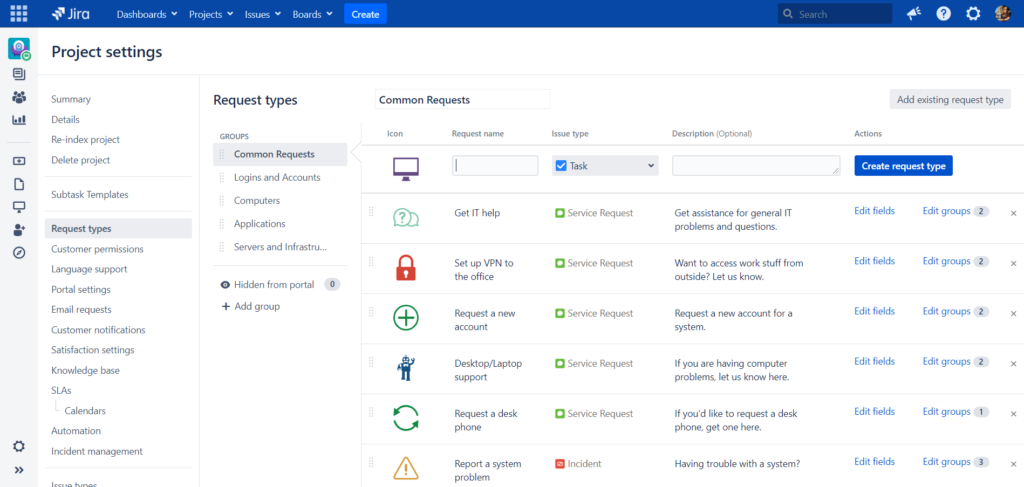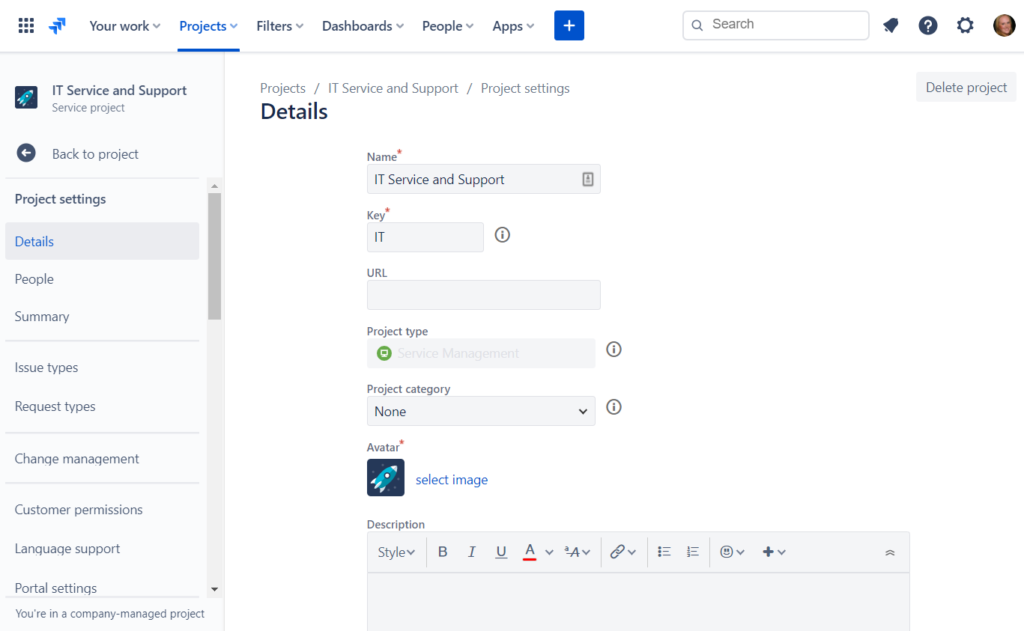It’s always been true that nothing wins hearts and minds like good service. Providing good service is more important now than ever before. Customers expect support to be fast, accurate and easy to access. Service teams are required to develop efficient ways to serve internal and external customers, regardless of location. Many teams are now looking to Jira Service Management (JSM) as a solution.
My new Jira Service Management: Administration course will help you understand the unique features that JSM adds to Jira, how JSM can be used for ITSM processes, and how JSM differs between Jira Cloud and Jira Server/Data Center deployments. Most importantly, the class will show how you can configure and administer JSM to provide the best possible service to your customers.
Whether you’re completely new to Jira, or an experienced project or application administrator, you’ll be able to configure JSM so customers can create requests, support agents can provide the help needed, and leadership can measure effectiveness.
What You’ll Learn in Jira Service Management: Administration
- The difference between an issue and a request
- How to use the features of the customer portal
- How to configure an effective, user-friendly request screen
- Additional user types specific to JSM
- Ways that service project workflows differ from other workflows
- How to set up approvals
- ITSM issue types in JSM
- Configuring SLAs to measure service team performance
- How to organize service queues
- How to reduce request tickets with a Confluence knowledge base
- Ways to reduce work with automation
- How to use JSM reports and measure customer satisfaction
As always, the course will include in-depth explanations, demonstrations, challenges to build/configure in your own JSM instance and quizzes to help you remember what you’ve learned.
Whether your focused on empowering your IT service team, or wanting to expand JSM to other teams in your organization (JSM is great for HR, Legal, and Facilities teams), this course will show you how to leverage JSM’s features so teams can provide exceptional service and support.
“Considering application health, the user experience, and finding a balance between them is the difference between a good administrator and a great one.”
Rachel Wright